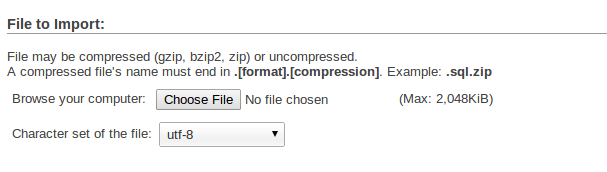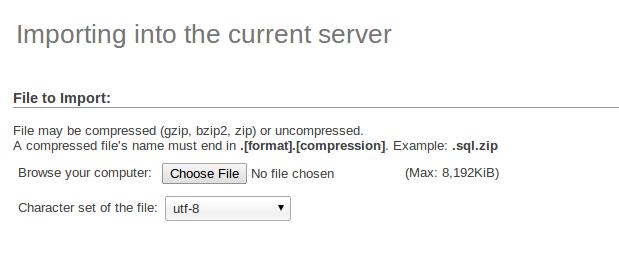How to increase file size import limit in phpMyAdmin. This is the common question asked by most of the people that, I get an error message when I am importing a file more than 2MB using phpMyAdmin.
I assume you have LAMP and phpMyAdmin installed on your system and your importing MySql database.
In your default setting, you’ll get following error message when you try to upload a file more than 2MB.
Error : No data was received to import. Either no file name was submitted, or the file size exceeded the maximum size permitted by your PHP configuration…
How to install LAMP using single command
How to Increase File Size Import Limit in phpMyAdmin
By default the file import size in phpMyAdmin is 2MB. So if you are importing a database more than 2MB of size, an error is thrown. To import large database file through phpMyAdmin you need to increase file size import limit in phpMyAdmin.
To increase file import size limit, Go to the php.ini file . If you are using Ubuntu than the path of php.ini file is /etc/php5/apache2/php.ini.
|
1 |
sudo vim /etc/php5/apache2/php.ini |
Search upload_max_filesize directive in the php.ini file.
By default the value of upload_max_filesize is 2M. You can edit this value and set according to your requirement. So in my case,I have set 8M.
|
1 |
upload_max_filesize = 8M |
After you have done the changes in php.ini file. You need to restart the apache web server.
|
1 |
sudo /etc/init.d/apache2 restart |
Now open phpMyAdmin and check the import size limit. It reflect the new changes you have done.
Conclusion
I hope this article has helped you to solve your problem. If you are still facing any issue then let me know through your comments.